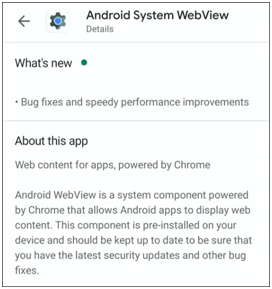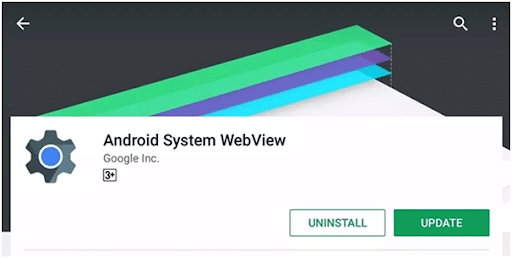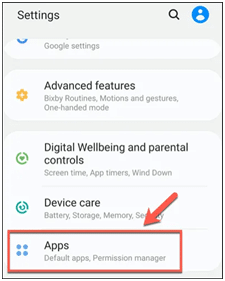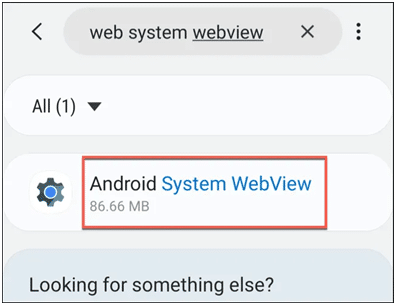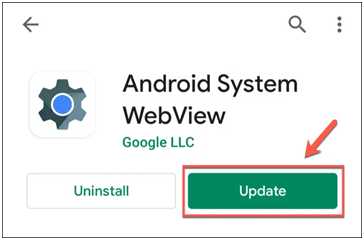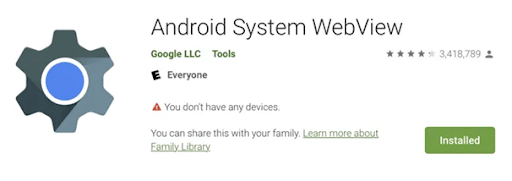The Android System WebView is a common feature for Android users, irrespective of whether you own a tablet or a smartphone. You might have come across this feature at least once while going through your Android device. Though many users might not know its actual use or what significance it has on your device. But after knowing its advantages, you will get amazed while finding out its capabilities. However, it runs in your smartphone background with no human interaction, and it does not require any command to operate.
Subsequently, it is available in your smartphone’s location:
Tap “Settings” on your smartphone, open the “Application Manager”, and it will guide you to “System Apps”.
When you open this feature on your smartphone or tablet, you can see this Android System WebView app. It will allow you to see whether it is active or disabled. This Android System WebView might even prompt you to update the software. In this post, we will answer all the queries related to this amazing Android System WebView feature.
Contents
What is Android System WebView?
Android System WebView allows its users to open various web pages within Android Apps. It acts as a web browser engine within your Android device. It allows you to view different web content through its WebView feature. It is a default installation within your Android device. However, it will prompt you when any new update feature is available.
However, this feature is built upon your Android device’s WebKit Engine. The basic version of Android KitKat is part of the Chromium that acts as an open-source web browser. Both this system operates in the same way as your Google Chrome and Mozilla Firefox does. When developing an app, you require Android Studio, and WebView is a very much important part of it. If you possess enough technical skills and knowledge, then this WebView allows you to develop and build new software, apps, and other web browsers.
Take, for example, suppose someone sends you a YouTube link in your private chat, you open the link and watch that video inside this chatbox. You do not need to open the video on YouTube or in any other mobile app.
What is the Need for an Android System WebView?
Now you might what is the need for an Android System WebView on your Android device. By now, you have found out the importance of this feature, if you are a regular Android user. This depends on your Android device’s operating system, whether to keep it.
For people who have Android versions 6.0 (Marshmallow) or below, it is best to leave in switched on mode. This will ensure your smartphone’s optimal performance. But Android 7.0 (Nougat) should not enable it by themselves, as your Google Chrome can take the responsibility of handling its operation.
However, if you want to watch videos in the applications themselves, then it is a critical part of your Android system that is currently having Android 7.0+ in their devices. It will allow you to open various web content and pages inside the chatbox or apps without even directing you to the related app. At first instance, your operating system enables the WebView library inside your Android smartphone. Then It automatically adds the WebView codes and the web permission into the Android Declaration file. Then only you can view the web pages inside the applications.
If you implement these actions, then it will allow you to have seamless integration with the software or app you are creating. Your JavaScript Codes and web pages will run smoothly into your Android device.
However, it is always advisable to install the WebView manually if you purchased your device after 2015 or later. If your Android device does not have a default installation of WebView, then you might lead the hackers to break into your system and gain access to the Android system’s memory.
How Can You Deal With This System?
However, the Android System WebView is an important part of the earlier versions of Android devices operating systems such as Android 5.0 or below. If you want to update it, update it while updating your operating system. When Android launched its Lollipop version, the Android System WebView got separated and became a new app altogether. To update the system, visit Google Play Store. If you are using the latest version of Android, then you can download and install the system on your Android device.
Though this Android System WebView has significant advantages, it occupies a large space in your RAM and lowers the performance of your Android operating system. For this purpose, the latest Android versions have not integrated with its system.
How To Uninstall Android System WebView?
You can uninstall any app if you are not using it for a long time. It not only optimizes your system but also frees up your RAM. Hence, if you are using an app and you are unaware of its usage, then it is better to uninstall the app.
However, if you find that this application is in your system by default installation, then there is no way you can uninstall the application. The only thing you can do is you can deactivate the application. You can take help of the Application Manager. The Application Manager can remove unwanted data, cache residue data, and can prevent the regular updates of the tool. You cannot delete this application.
If you go with the industry experts, they will not recommend you to remove this app or disable it because most of your system apps depend on it. Many applications in your device could start malfunctioning such as weather apps, social networking apps, and messenger apps. However, you can remove WebView by rooting your device. But that process involves a high chance of risk and could lower the performance of your device.
Though an ordinary user might think to switch it off. But you need to have awareness about the following importance. If you are using a previous version of Android, then you might not get any pieces of information about newer software updates. Therefore, there is no way you can fix these issues and your system would become prone to threats and attacks from hackers. So, if you are using an older version of Android, then it is better to deactivate or uninstall a few non-important apps. Android System WebView is no exception.
How Can You Enable Android System WebView In Latest Android Versions?
You can enable the Android System WebView in Android versions 7.0 and above. For this purpose, you can follow the below instructions:
- At first, deactivate or uninstall all the web browsers from your devices.
- Then, you need to visit your Google Play Store, type “Android System WebView”. Then, you can download the latest version from your Google Play Store.
- Then, open any app on your device that runs on external links.
- See if the WebView application is working as per your expectations.
How Can You Verify What Android System WebView Version Is Installed?
When WebView releases new updates, it also comes with additional features. However, you can view the version installed on your device from your system’s device settings. For this purpose, you need to access your settings menu from your smartphone device. Though this may vary depending on the Android version and the device you are using currently. If you are a Samsung Galaxy S20 user, then you will get this easily in the manual, but this is the same in all the current smartphones. Tap Settings, go to the Apps option. (Refer to the picture below).
Here you can view the list of all the app that is installed on your device, and the default system apps. You can even use the search box to find Android System WebView. Press it once you have located the software.
Then you need to press Scroll down to view the App Info screen. You can find the Android System WebView version number below.
To determine the latest version you are using for your device, do extensive research about the Android WebView version number. You need to update it if you are not using the latest version of the software.
How Can You Update Android System WebView?
It is easy to hold the updated version of your Android System WebView on the current devices. However, you might lack the updates in the older version in previous models. It is difficult to update the WebView in older versions because to update the ASW, your device requires a major update. Then only you can update the Android System WebView. But you can update it when it releases its newer versions by using Google Play Store.
To update the application, you need to go to Google Play Store, type “Android System WebView in the search box. If any update is available, then you need to tap on the Update button.
How Can You Install Different Android System WebView Release Tracks?
If you using Android 10 or its newer version, Google has loads of choices for offering plenty of choices for its users. Both the Google Chrome app and the new release of the Android System WebView comprise the same code. This comprises all the mutual benefits and much more stable performance and experience.