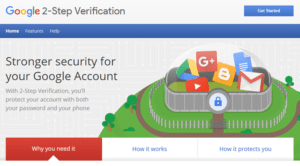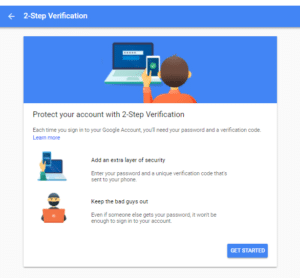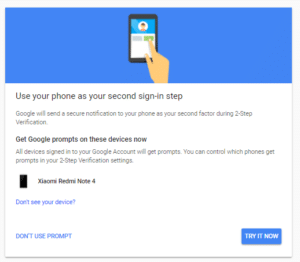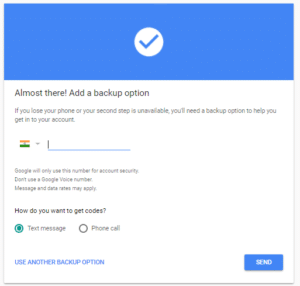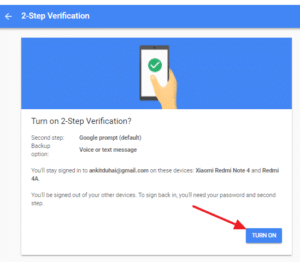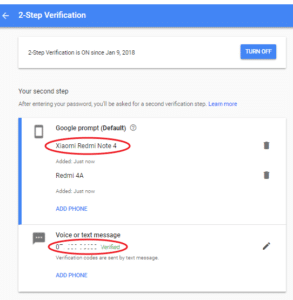Enable 2-step Authentication for Google – As you know Google account is very important to access YouTube, Gmail, Keep, Drive and more products with a single click. So, Google account must be safe and secure for your personal data and services. Today, we are going to share a method to secure your Google account with 2-step authentication which allows you to log in with a general password that you made and with another password that is for one time only.
Contents
What is 2-step Authentication
Generally, when you log in to your Google account, you need a password to enter and you succeed to log in to Google services. But, if you have Google 2-step authentication enabled for your Google account, you just need to authenticate your login with the help of your personal Android or iOS mobile.
How works 2-step Authentication
Suppose, you enabled this security and now you log in to your Google Account from a third party computer or application. After entering your email and password, you will get a new screen to verify your login from your personal mobile device (which is chosen as personal at setup process). You will get a notification on your mobile and tap on YES and then your login will successful.
How To Setup Google 2-step Authentication in Android & iOS
- Kindly visit this official link – https://www.google.com/landing/2step/
- Now, you will get a button ‘get started‘ at top right corner. Click on it.
- Again, you will get the same button and click on it.
- Now, it will ask your password for security purpose. Enter it and log in.
- It will show you a name/list of mobile devices where this email ID is logged in. You must have the same device. Click on ‘Try it Now‘.
- Now, pick up your phone and you will get a prompt from Google. Tap on Yes.
- On next screen, you will be asked to enter your personal phone number for back up of this account. Select your country and enter your phone number.
- Verify your mobile number with an SMS or via call.
- Now, click on Turn On.
- Done! you will get a screen where your verified mobile name and mobile number will be shown to you for future login attempts. You must have these to log in anywhere in future.
You can also Turn Off this feature anytime by going to the same URL or go to myaccount.google.com and find this feature in security sign in the tab. You can set more securities to your Google account here and keep your Google account safe and secure.
Summary of the article – So, I hope you liked this trick. I personally recommend this trick to you to keep your account safe. If you have any doubt, don’t hesitate to drop in the comment box. If you loved this trick, please share this trick with your friends.